- Reliable and transparent performance of domestic, cross-border payment transactions and payment transactions with third countries.
- Information on balances and transactions on business accounts in all currencies.
- Dealing with your accounts and the accounts of other companies you've been authorized for.
- Enter credit payments into the currency payment queue up to 360 days in advance.
- Preparation of various payment orders (UPN, SEPA direct debits, SEPA mass payments, compensation orders, payments abroad).
- Review of SEPA direct debits, cancellation and objection information, and refund requests on the payer's account.
- Remote signing of previously prepared bundles in the electronic bank eBank@Net com and online bank Bank@Net com online.
- mŽeton replacement order.
- Ordering cash.
- Option to register/unsubscribe from receiving e-invoices in the Bank@Net com online bank from selected e-invoice issuers.
- Issuing and receiving e-invoices.
- Review of received e-invoices.
- Overview of the user's loan and deposit status.
- Review of charge card transactions.
- Temporary blocking and unblocking of charge cards.
- File sharing.
- Overview of the corporate exchange rate list and the ECB exchange rate list.
- Possible delineation of the rights to prepare and send orders from the rights to sign.
- Available in Slovenian and English.
 Online bank login
Online bank login

What does the online bank Bank@Net com offer?
A comprehensive overview of business finances, as information on balances, inflows and outflows on business accounts, credit cards, limits, loans and deposits is gathered in one place.
Access to the online bank Bank@Net com

Halcom CA Qualified Digital Certificate
- On a smart card ora USB key
- An option of ordering from Nova KBM
- High level of security
Features of the online bank Bank@Net com
The online bank is very easy to use. Help with explanations for carrying out individual types of transactions is available within the application.
In the online bank, you can review and sign orders previously prepared by another authorized person in the online bank Bank@Net com and the electronic bank eBank@Net com.
How to use the online bank Bank@Net com

- Download the new mBank@Net com mobile application, which is available in the Google Play online store and the App Store, on your mobile device:
- Activate the mobile token, using the activation code you received from the bank to your e-mail address and the registration number you received on the form Application for ordering a mobile token mŽeton:


- To enter Bank@Net com, on the login page, enter the username you received on the mŽeton mobile token order form:

- Every time you enter Bank@Net com on the login page, you also enter a one-time password that you create with the mŽeton mobile token:

- First, prepare a bundle of payment orders for signature in the online bank Bank@Net com. Clicking "sign" opens a window with the CODE you need for signing with mŽeton.
- Select the "OTP for signature" option in the mBank@Net com mobile application on your mobile device. From the Bank@Net com online bank, copy the code from the screen to the mobile application and enter the personal PIN number that you use to enter the mBank@Net com mobile application. By clicking on "CREATE PASSWORD", a one-time password (number) is generated for signing the package in the online bank Bank@Net com.
- Copy the created password into Bank@Net com and by clicking "CONFIRM" Bank@Net com authorizes and sends the bundle to the bank.

Frequently asked questions and answers
A condition for accessing Bank@Net com with a qualified digital certificate is that you have Nexus Personal software installed on your computer. Follow the video instructions to install the program.
A file can only be imported into Bank@Net com if it is prepared in XML format and in accordance with SEPA standards. The standards and manuals are available on the website of the Association of Banks of Slovenia and are helpful in checking errors when preparing bundles.